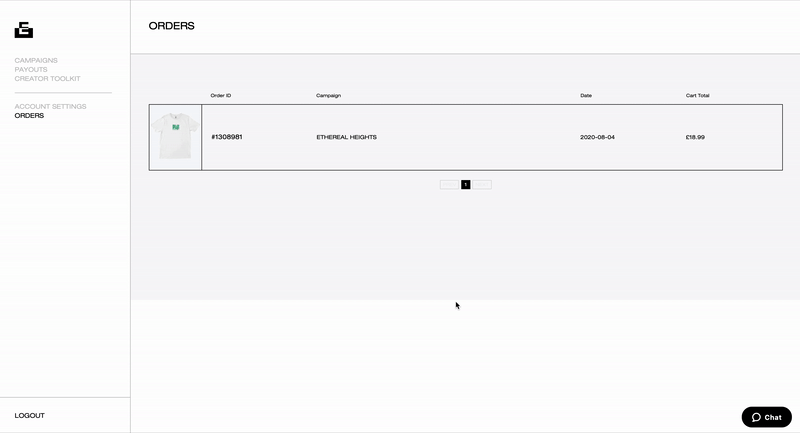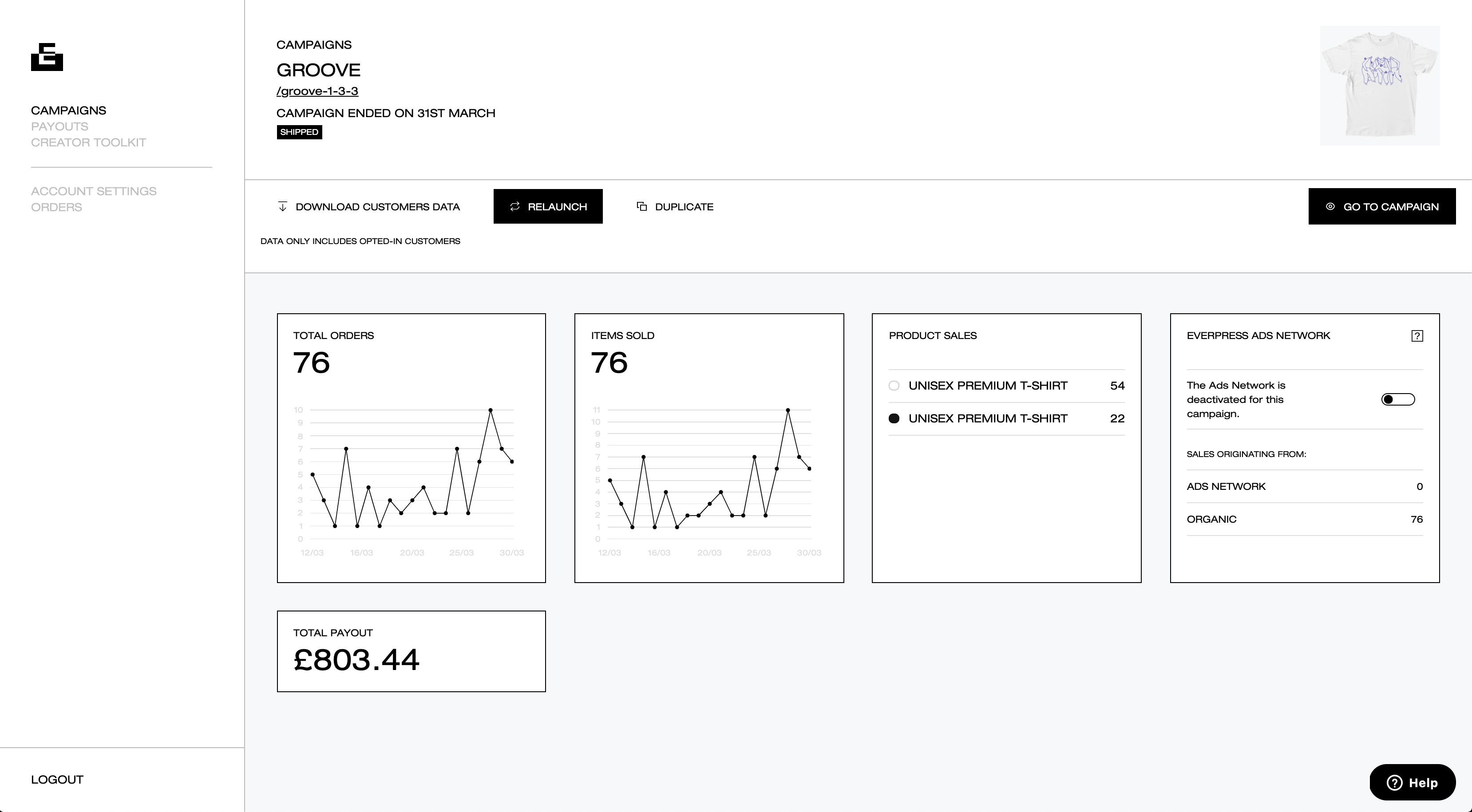
Once you’ve used the campaign builder to get your campaign live, you should turn your attention to the Creator Dashboard. From keeping tabs on sales, to relaunching or duplicating a campaign, this is where you can oversee and manage your Everpress experience.
We’ve set it up to be as straightforward and user-friendly as possible, but guidance can always be useful, so we’ve put together a walkthrough and features explainer.
CAMPAIGNS
Hit ‘Campaigns’ in the left-side menu, this is where you can access all info on your campaigns, current and old. By default it displays your stats from only the past 30 days automatically, but you can expand this if needed by clicking the ‘30 Days’ button and adjusting the time frame.
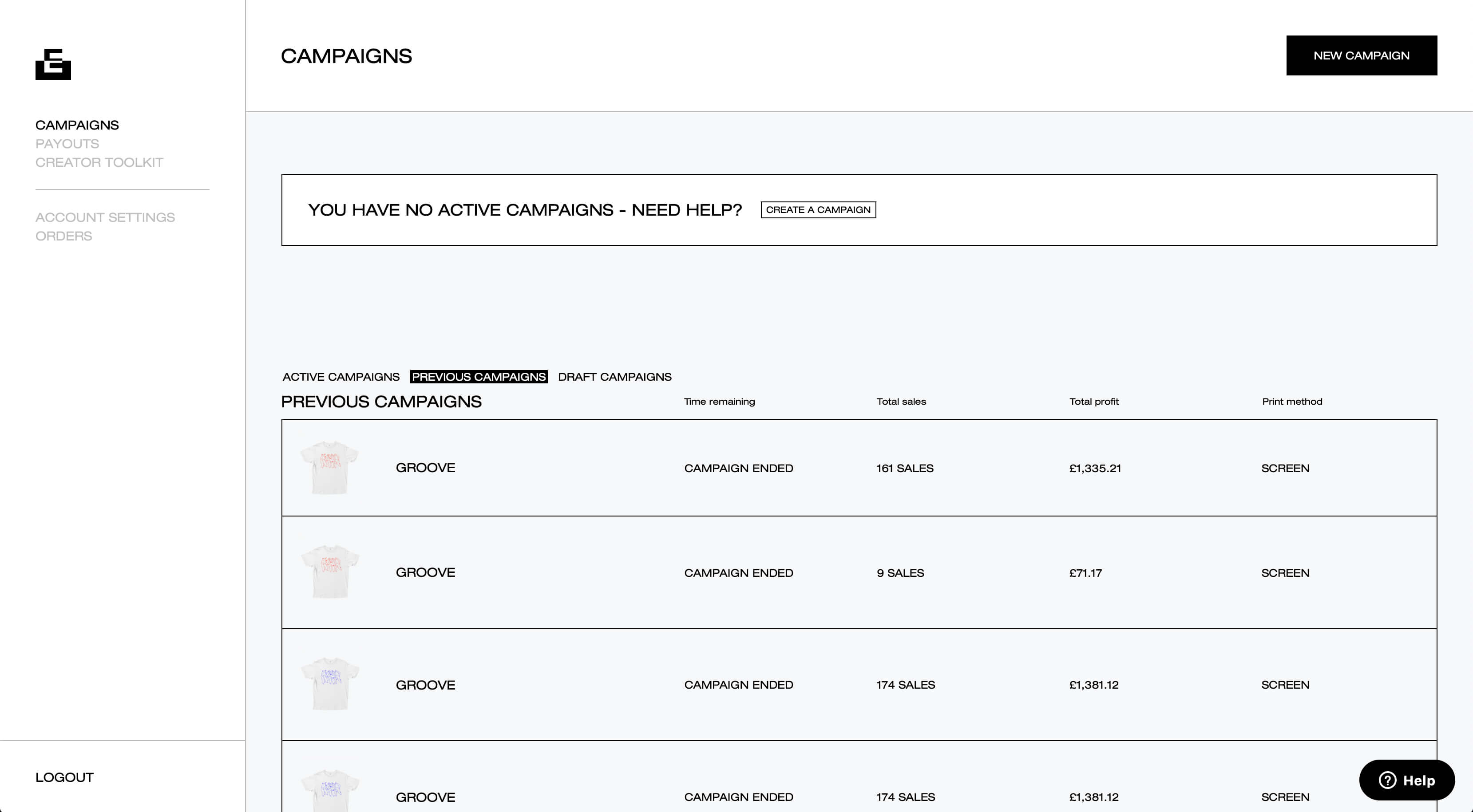
Along the top is a topline summary of your activity: total number of campaigns, items sold and total orders. Below, each individual campaign you’ve ever created is listed, active, ended or draft, with a brief overview of the stats on each, including the number of days left on the campaign and your profit on each to date.
Clicking on an individual campaign lets you access the full information on that campaign:
- Total Orders: daily break down of your total orders
- Items Sold: daily break down of your total items sold
- Product Sales: how much of each item you’ve sold, if you’re using multiple garments/colourways across a campaign
- Projected Payout: your total estimated payout to date
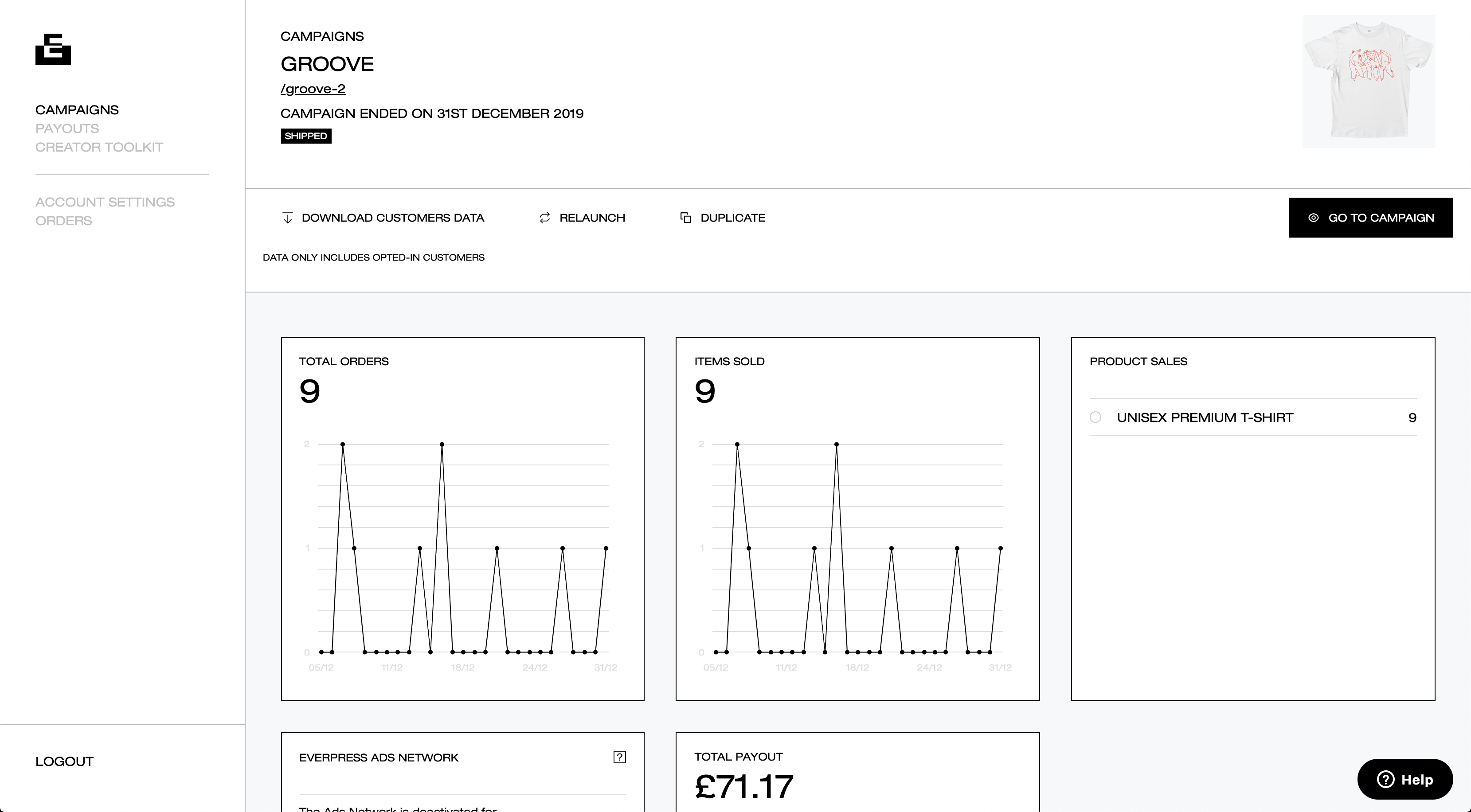
You can also:
- Duplicate Campaign: Create a copy of your campaign, especially useful if you need a skeleton campaign to launch a new one, or if you want to save a draft before you launch
- Opt out of relaunch: Campaigns relaunch automatically to ensure creators don’t miss out on any sales. But, if you’d rather opt out, you can do this at the click of a button.
- Opt In To Ad Network: Choose whether to opt in to our Promotional Network for creators. By default you are opted out, but if you do opt in this will track your sales that result from the Promotional Network too
PAYOUTS
Here you can access a detailed breakdown on your payouts so far, campaign by campaign.
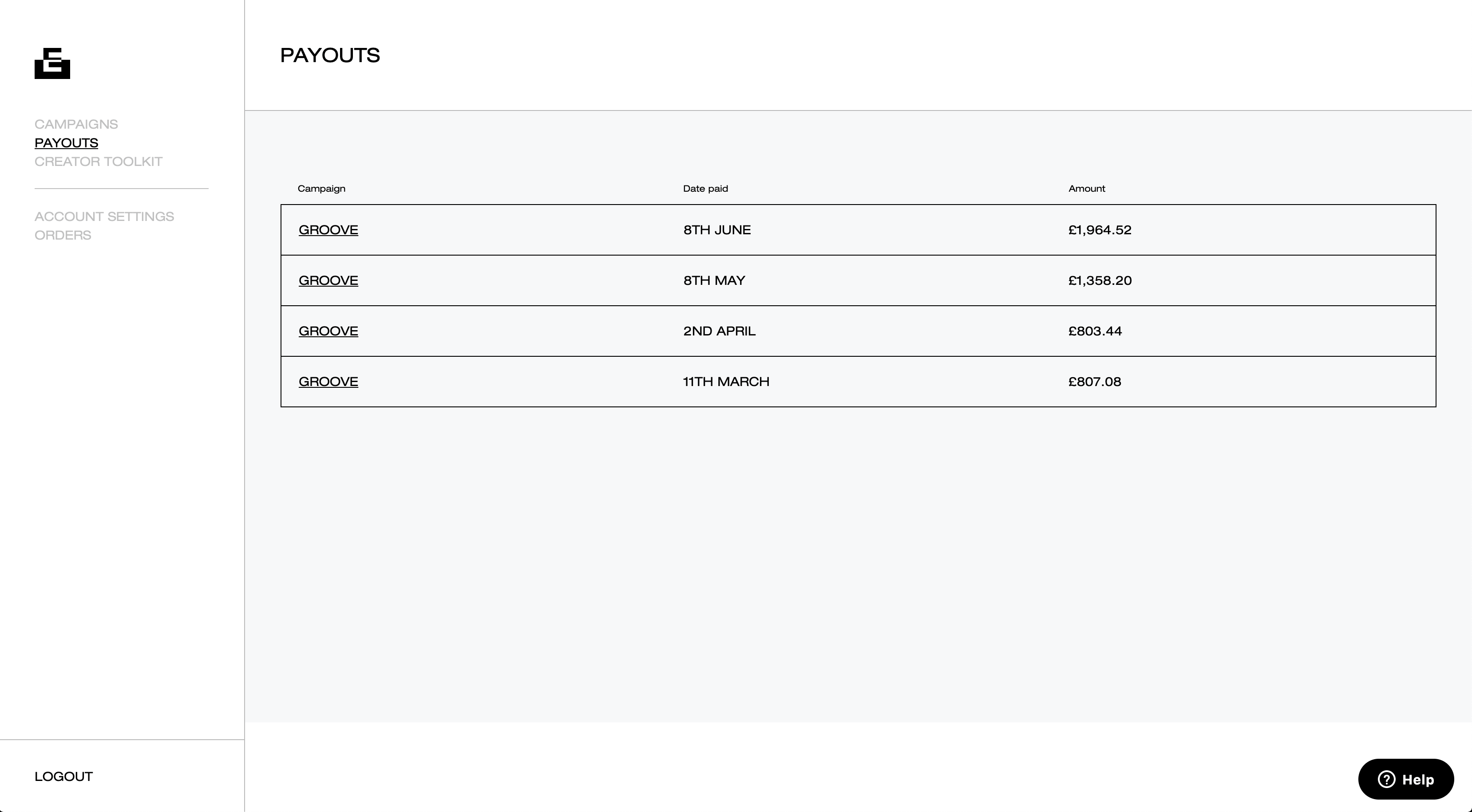
CREATOR TOOLKIT
This takes you back here, to the creator toolkit, where you can read our guides and tips to all things Everpress in full.
ACCOUNT SETTINGS
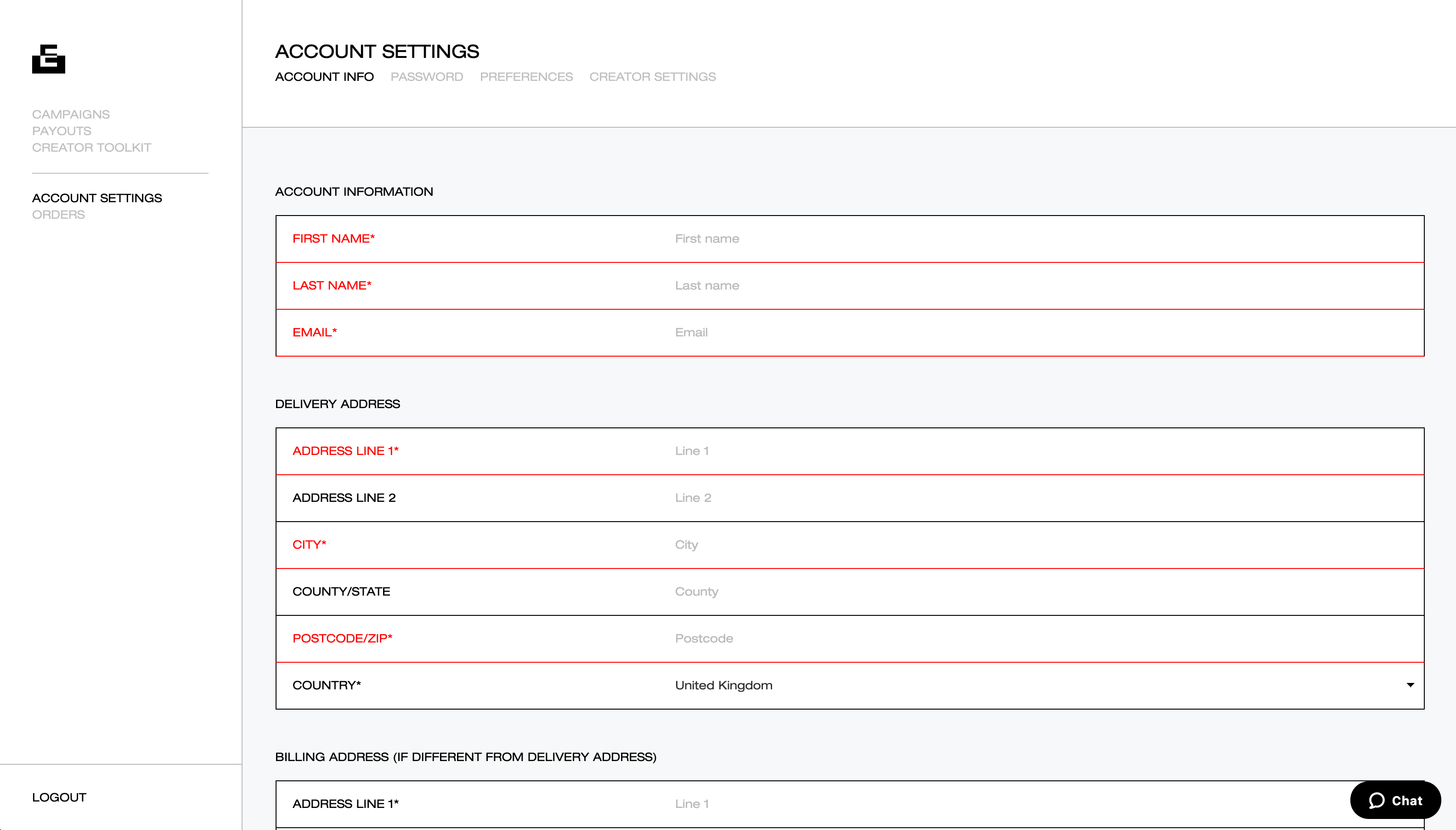
ACCOUNT
Many of our Creators also like to buy. Here you can add your personal details, including your delivery and shipping address. This can always be updated again as needed.
PASSWORD
You can update your password here.
PREFERENCES
Here you can opt in and out of our emails, and also select whether all your active campaigns will display under each individual campaign. Be sure to save any changes.
CREATOR SETTINGS
Your personal details, as a creator, live here. Be sure to keep these updated with your:
- Current invoice address
- Whether you are VAT registered (our full guide to VAT is here)
- Charity number, if you’re a registered charity
- Payment currency
And remember to save any changes you make.
ORDERS
Here you can access all the information about your Everpress purchases. Click on the order to access the shipping details and other info including delivery option. You can change and save new order details, but this must be done before the campaign end date.