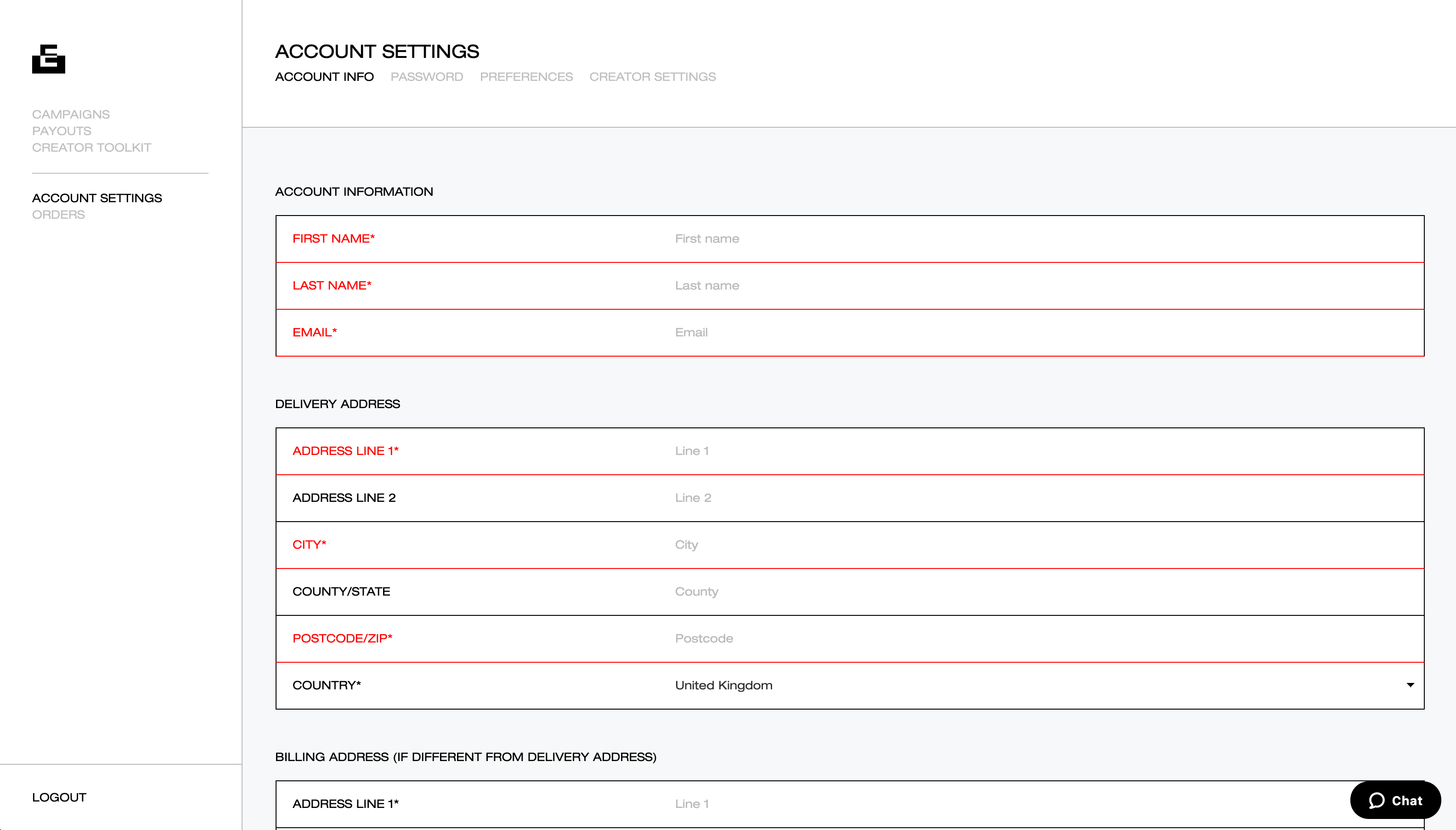
ACCOUNT SETTINGS
ACCOUNT INFORMATION
Here you can add your personal details, including your delivery and shipping address. This can always be updated as needed.
PASSWORD
You can update your password here.
PREFERENCES
Here you can opt in and out of our emails, and also select whether all your active campaigns will display under each individual campaign. Be sure to save any changes.
ORDERS
This is where you can see all the info on any orders you’ve placed with us. Every order is listed chronologically, with the most recent at the top, and you can access full details on each one by clicking on the individual order.
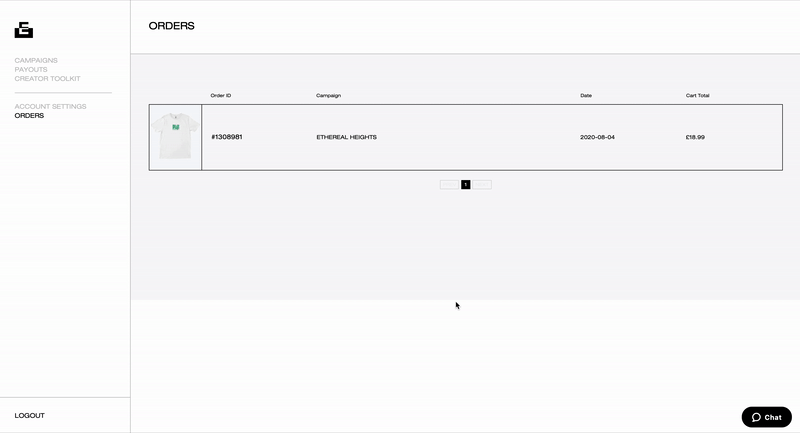
Within your individual order page, you’ll be able to check which shipping you’ve selected and the estimated dispatch date for your item.
If your garment has not yet been sent to print you can also make some changes to your order here too. If you’re unsure if your item has been sent to print, check your emails, we’ll always send an email out to confirm when we begin printing your order.
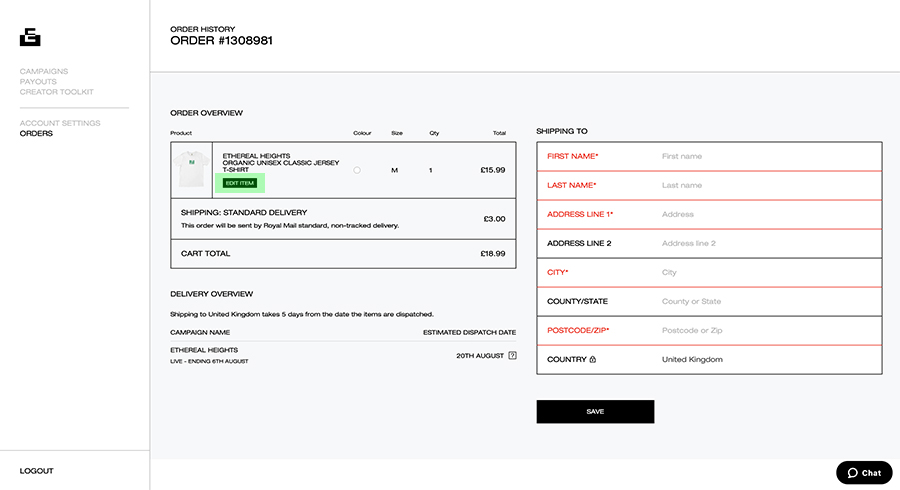
Edit Item: In the order overview grid, there should be an ‘Edit Item’ button beneath your order details. Click it, and a new box will appear with the option to change both the colour and size of your garment.
Shipping To: Be sure to check your delivery details are up to date, and amend if needed, here.


